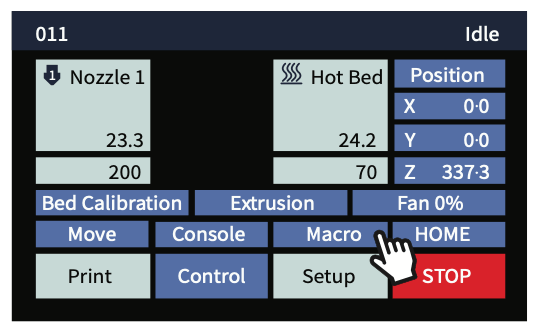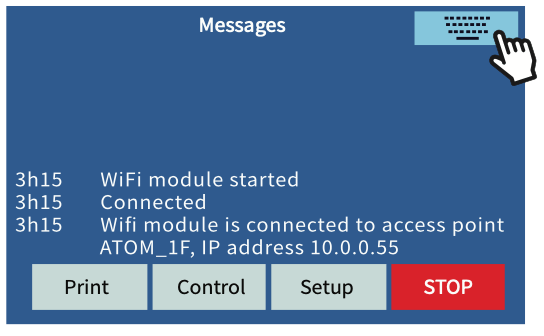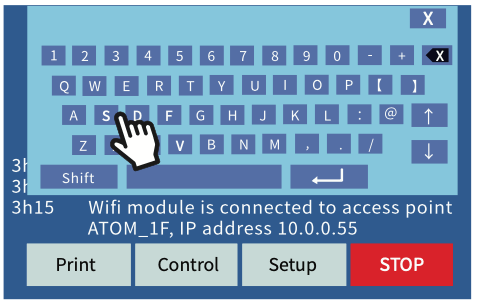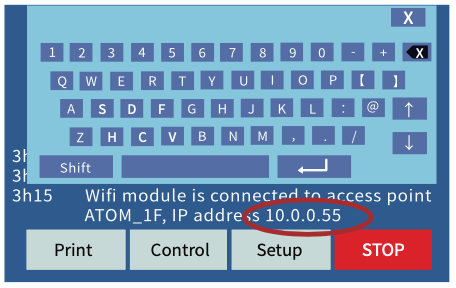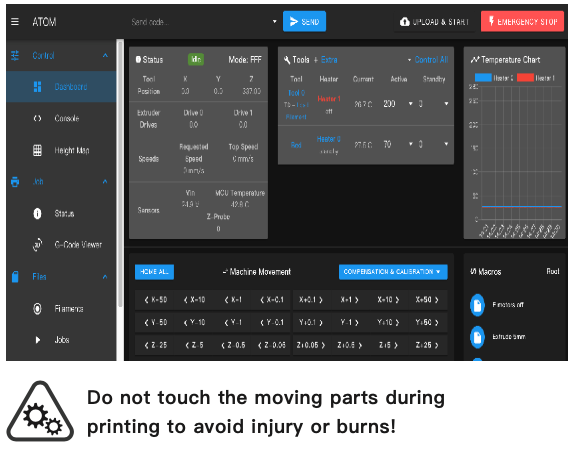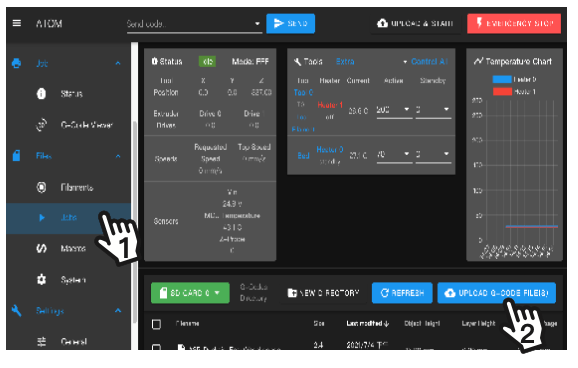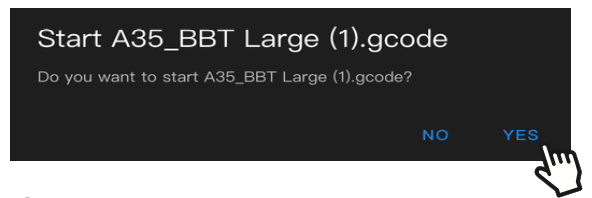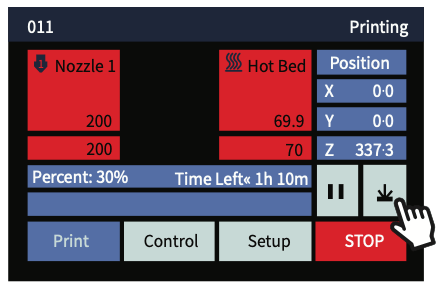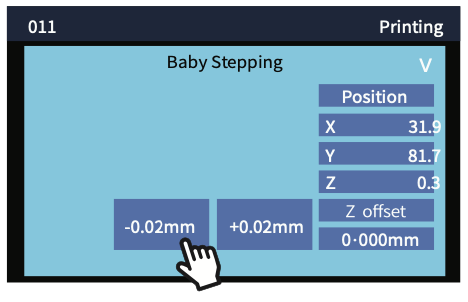Atom 3.5
HOME> Support Services> Atom 3.5> Wi-Fi Setting
Wi-Fi Setting
A. Click [ Console ] > Upper Right Keyboard > Input 3 steps
3 Steps
- M552spaceS0 (Close Wi-Fi)
- M587spaceS"Wi-Fi name"spaceP"Wi-Fi password" (enter your Wi-Fi info)
- M552spaceS1 (Turn on Wi-Fi)
**Please enter orange characters
**DO NOT type Space
B. Wait a few seconds, the screen will display the IP location of the printer, enter the IP location into the web address area of the browser, press Enter to connect to the printer, the connection screen appears and the connection is successful.
For Exsample: 10.0.0.55
C. Open the browser of your computer or mobile device and enter the IP location to connect to the printer
D. Click left menu [ Jobs ] > [ UPLOAD G-CODE FILE(S) ]
E. After uploading files, click the file you'd like to print and press [ YES ] , it will start printing.
** If the browser is not working
Click the upper right EMERGENCY STOP to totally stop the printer, then re-click the file you'd like to print.
F. If the first layer of printing does not stick to the platform (the print head is too high) or the plastic is not discharged normally (the print head is too low), press the right [arrow button] to make advanced settings for the Z-axis compensation value.
[ + 0.02mm] Raise the nozzle position
[ - 0.02mm] Lower the nozzle position