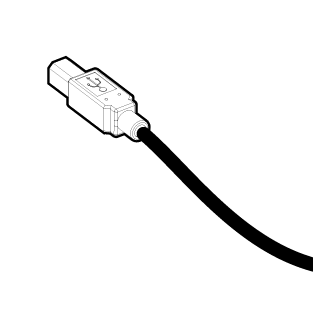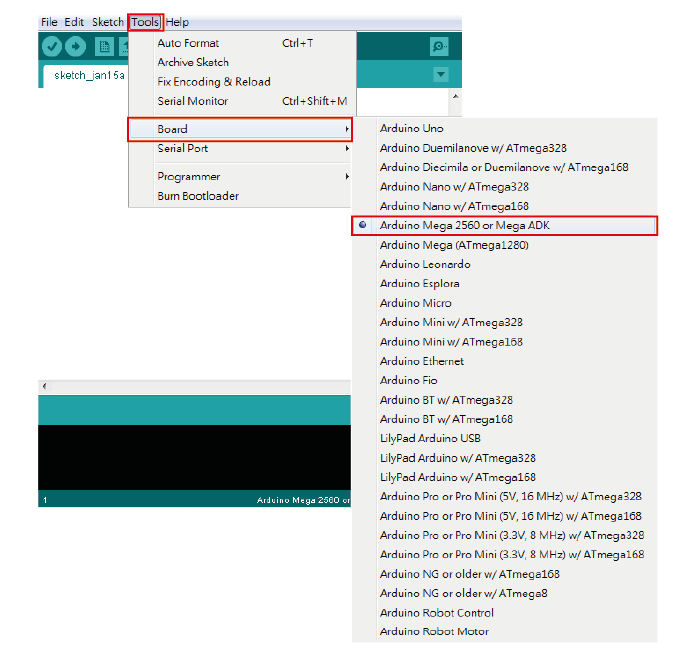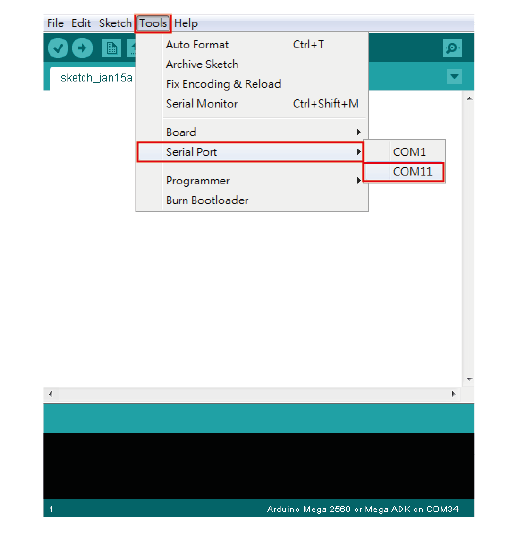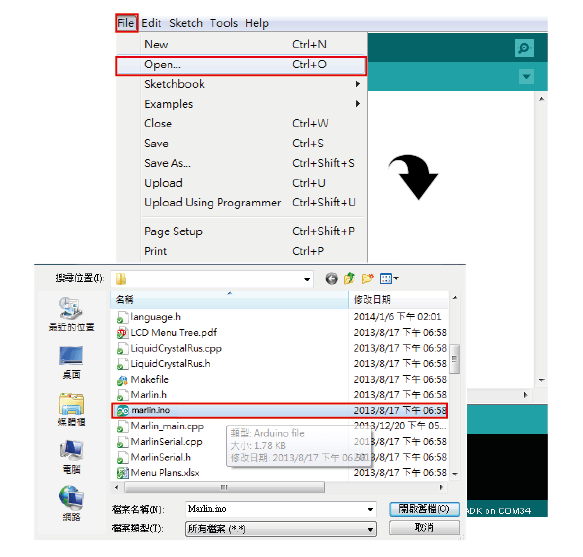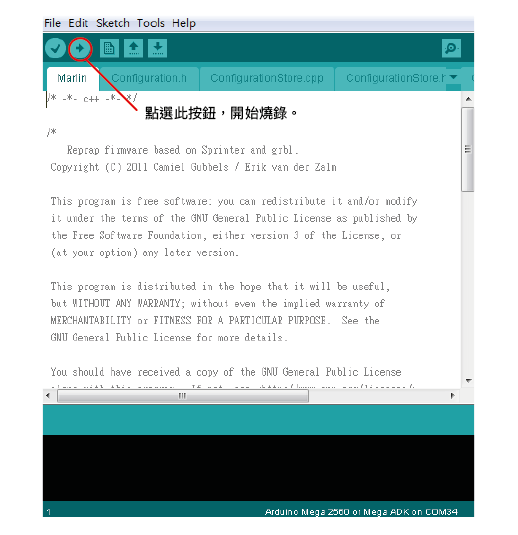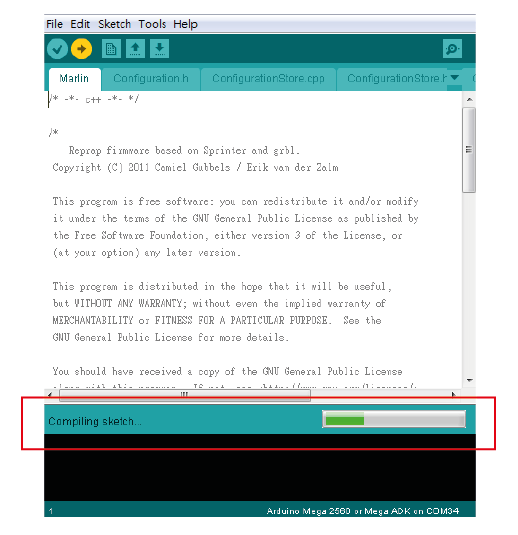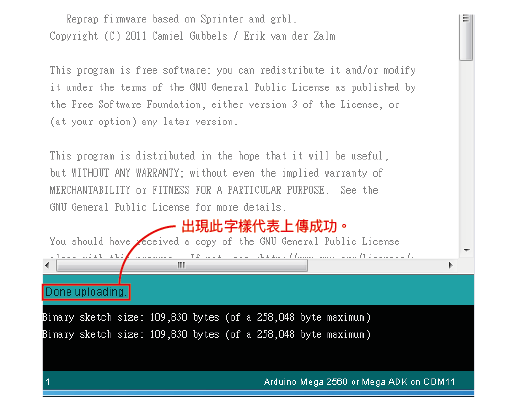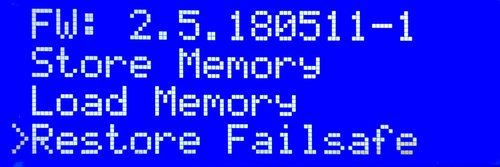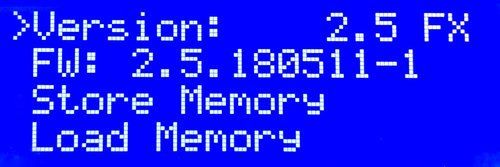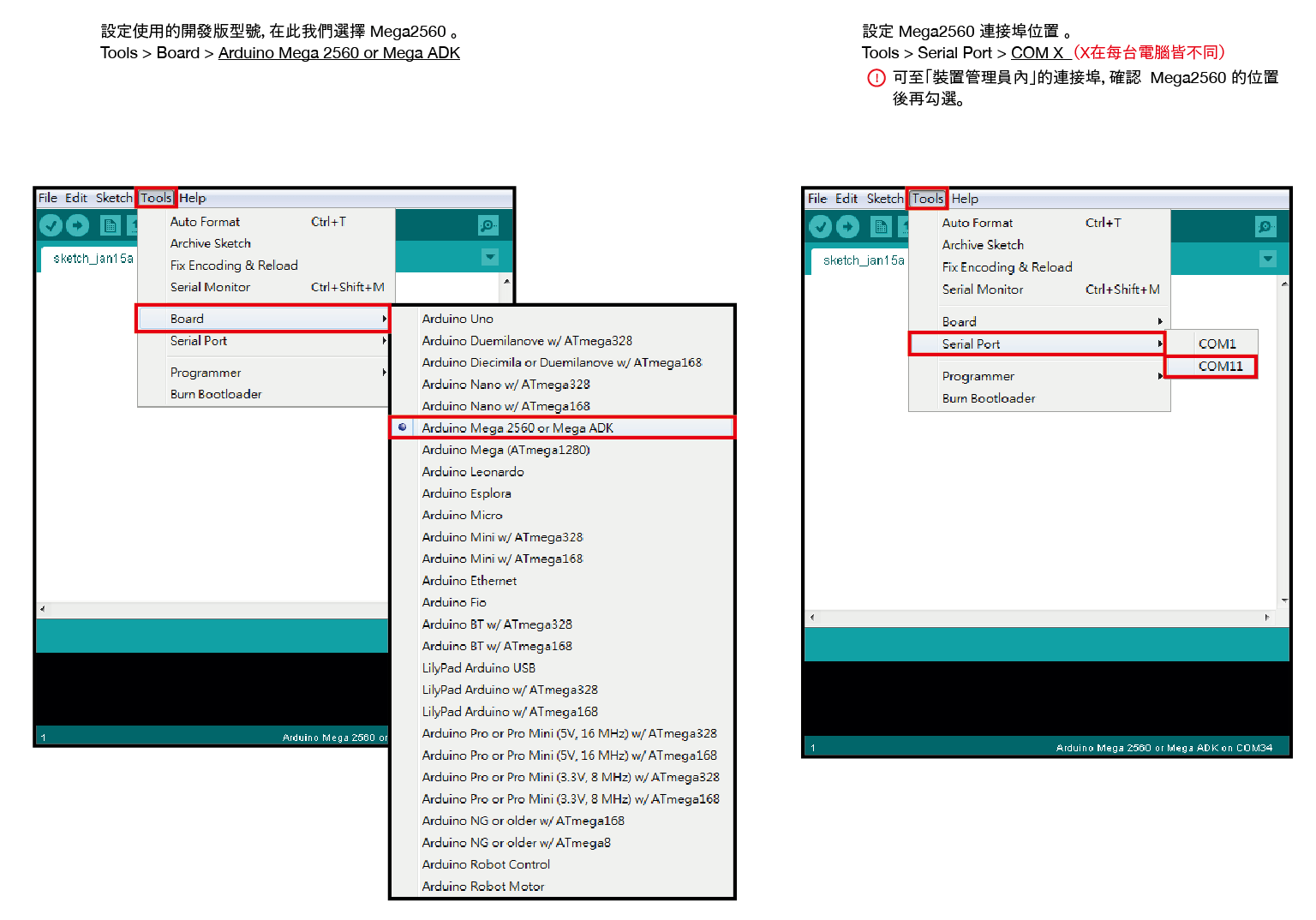Firmware Installation
HOME> Support Services> ATOM 2 Series> Getting Started> Firmware Installation
note!
● The motherboard of the Atom series has pre-filled firmware when it leaves the factory. Since we will continue to update the firmware, it is still recommended that you check whether the firmware is the latest version in the download area before printing for the first time. Ways to check the version in the machine.
● How to confirm the firmware (1): Insert the SD card first and then boot, the bottom line of the LCD will display the current firmware version of the machine.
● How to confirm the firmware (2): Enter LCD → Control → FW.
● The Atom 2.5 FX model is adjusted for each machine at the factory. It is not recommended that FX users update or restore the firmware to the initial state to avoid losing the factory adjusted values. To
Firmware installation tutorial
1. Connect your computer and 3D printer with a USB cable.
2. Go to Arduino official website to download and install Arduino, and open the installed Arduino IDE software.
3. Set the type of development board to be used, here we select "Mega 2560".
Tools > Board > Arduino Mega 2560 or Mega ADK
4. Set the location of the Mega 2650 port. To
Tools> Serial Port> COM X (It is different for each computer, you can check the location of the port in the device manager before checking.)
5. Open "marlin.ino" in the folder.
File > Open > marlin.ino
6. Click upload to upload the file. Press upload to upload the file.
7. Uploading.
8. The upload is successful.
Please go to the LCD panel and click [Control> Restore Failsafe] and then [Store Memory] to complete the firmware installation, and click [Version] to select your machine model.
Firmware Installation Tutorial-Video
Can't install the firmware? To
1. Check the Mega2560 port location: Tools> Serial Port> COM X (you can go to the port in the computer device manager and check the Mega2560 location before checking).
2. If the upload cannot be completed, please skip to the 3:20 second part to watch the VCP Drivers software download and installation instruction to fix the connection problem.
Download URL: http://www.ftdichip.com/Drivers/VCP.htm
Installation instructions: http://www.ftdichip.com/Support/Documents/InstallGuides.htm
Can't solve the problem?